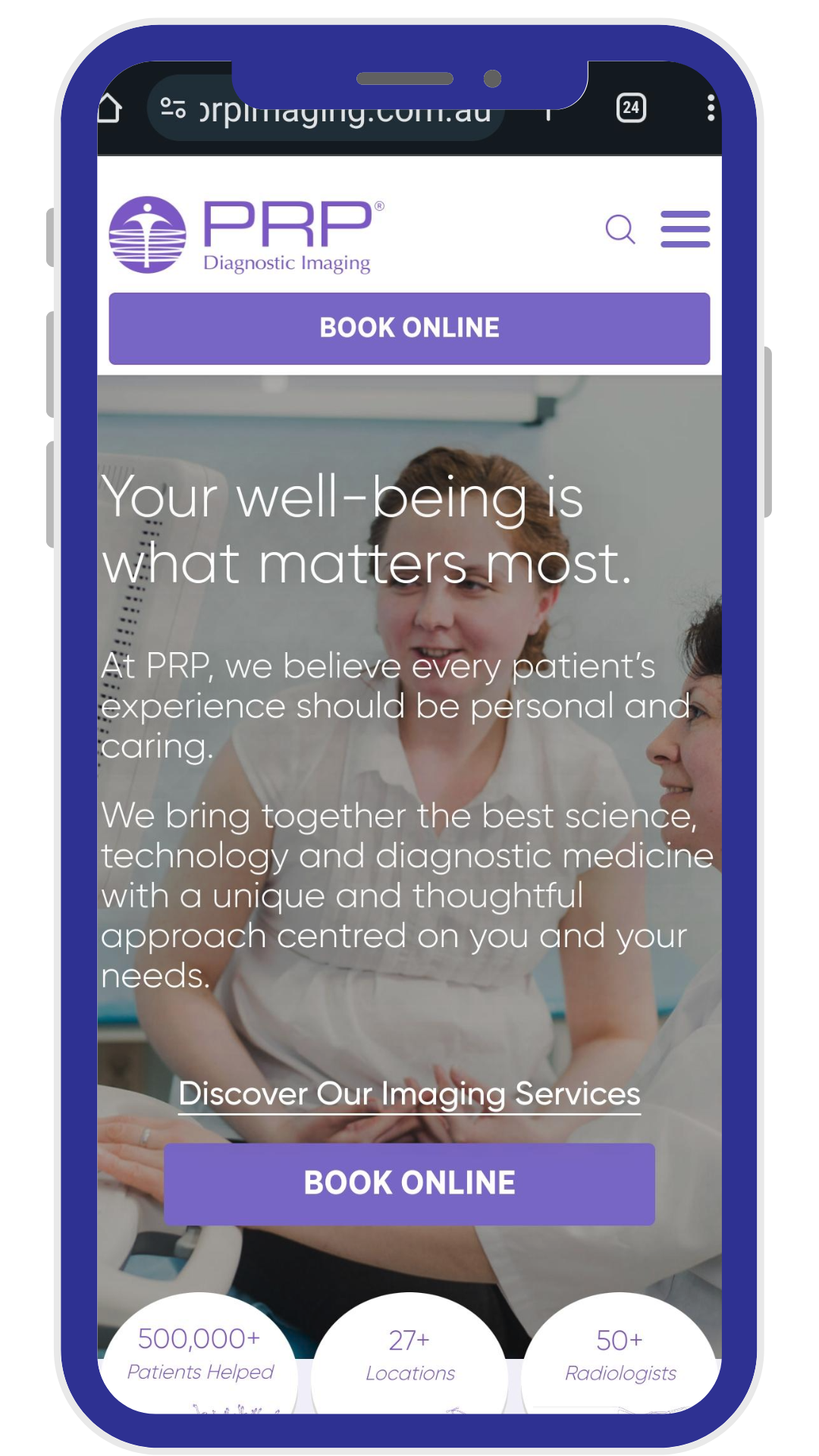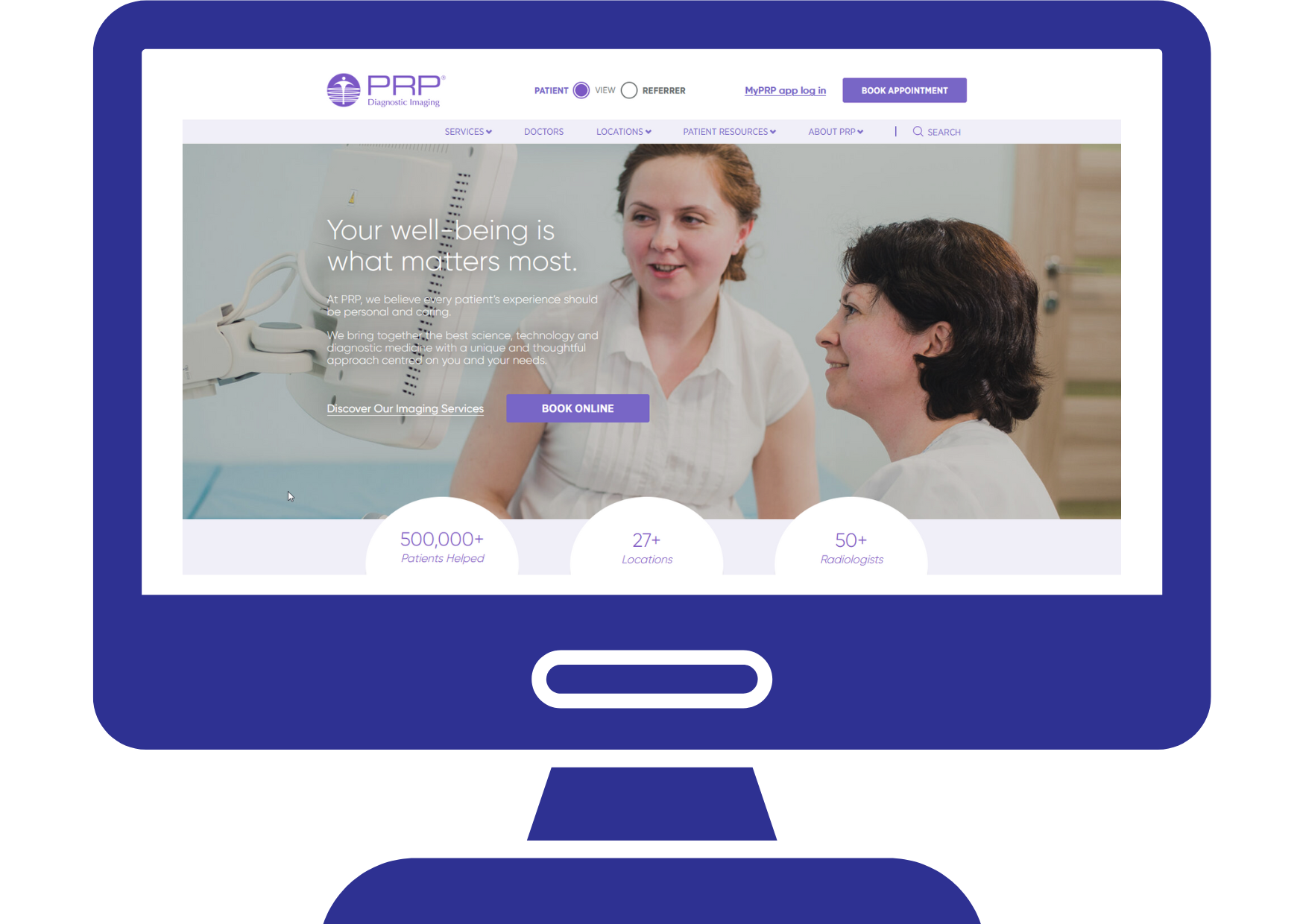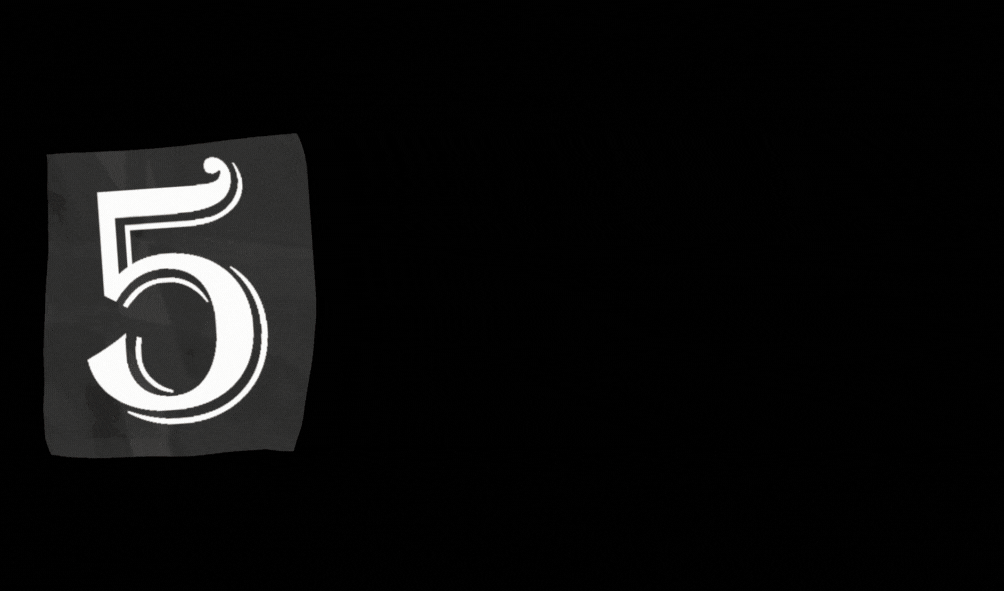Over the last few weeks we’ve been monitoring the deletion of visits and the process in doing this and have noted a few things.
Once a visit is deleted – we are unable to reactivate the visit for any reason ourselves – if there is a need to reactivate then we need to log a ticket and get Comrad to reactivate visit. Also by deleting the visit – this also does not leave a detailed trail of the patient having presented for a scan.
Therefore moving forward the only time we will delete visits is if the patient has been booked for example for an examination that we don’t do eg liver elastography etc and therefore won’t be returning to have scanning at WIG for that examination. Detailed notes still need to be added to the patient record regarding why test is not proceeding.
But if the patient is being rebooked because they’re too early for an obstetric scan, or is expected to return for a scan or an alternate scan – then we will cancel the visit rather than delete it.
The process to cancel a visit is as follows:
- In MRT – highlight patient
- Select Order
- Select Edit
- In Active Status change from Active to Cancelled.
- Click Save
- Go to reception Screen – select the patient you need to cancel .
- Select Edit - Put notes in pt record regarding why visit is being cancelled.
- In visit Status change from In progress to cancelled.
- Click Save.
Visit will be cancelled but you will be able to see the details regarding visit and what test they’ve come in to have done and then the reason why the test has been cancelled. The study description and visit will turn red rather than black once cancelled.
If a visit needs to be deleted then you will need to still let Rita/Jenny know prior to deletion. But if visit is being cancelled you can go ahead and do this.